My Content
This is the main subsection of Content. All the content created, ordered, rented, or bought out by the members of your group account can be found here. Here you can create and store your materials and publish them on your websites.
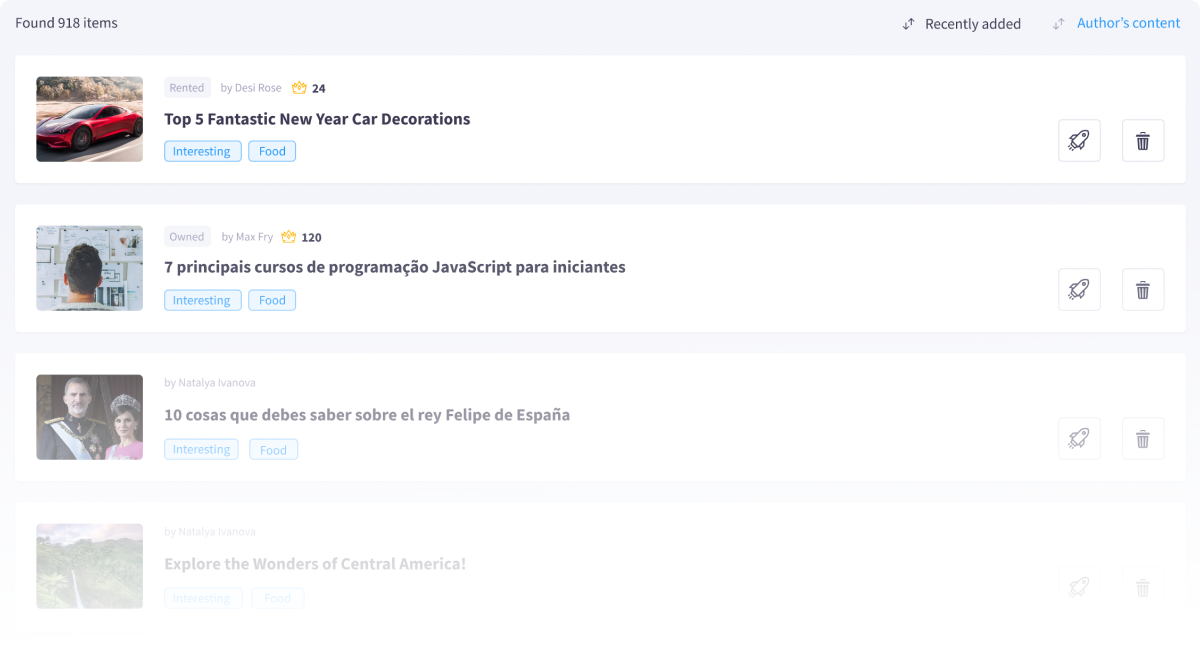
Please note!
When you delete a content item from My Content, the process is often irreversible, especially if the content was created by a member of your group account.
Creating your own content
To create your own content, open Content My Content Create your Content
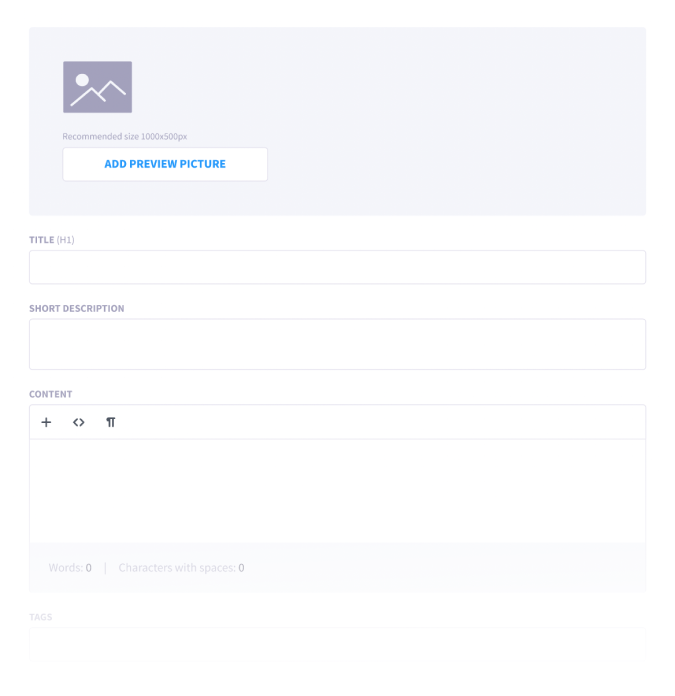
Fill in the required fields:
- Add image – upload an image that matches the topic and intention of the content you’re creating. We recommend a jpeg/png image with the dimensions of 1000х500 pixels.
- Choose the Language for your content.
- Create an H1 Title.
- Write a Short Description – a lead that gives the gist of your content or encourages one to read on (about 400 characters with spaces).
- Create the Content. You can do it directly in the built-in text editor in just or copy and paste it from any other program. The formatting usually stays intact, but if you encounter any issues, please contact us.
- Specify the Interests – using tags, add the topics touched upon in your content. Detailed specific interests will help serve relevant content to the corresponding segments of your audience.
- Add an optional CTA Block – a closing unit encouraging the reader to complete a target action, e.g., read another relevant content item or purchase a product.
- Fill in the Publication Settings that will optimize your content for search engines. It’s a helpful step you need to take if you’re publishing your content on a website. If you are unsure what to fill in the fields with or are not familiar with SEO, leave this section empty, and the system will fill out the fields automatically.
- Specify the Sending Details – if you work with mailings and other means of customer communications. If you’re planning to automate content sending through communications systems, fill out every field in this section.
Please Note!
During publication, the H1 title of your content will be used as the basis for its URL, so make sure it is quite concise (up to 80 characters with spaces)
Content Editor
Our multifunctional editor will help you create, structure, and format your content to make it more reader-friendly. Use the editing panel on top to add or remove elements and format your text.
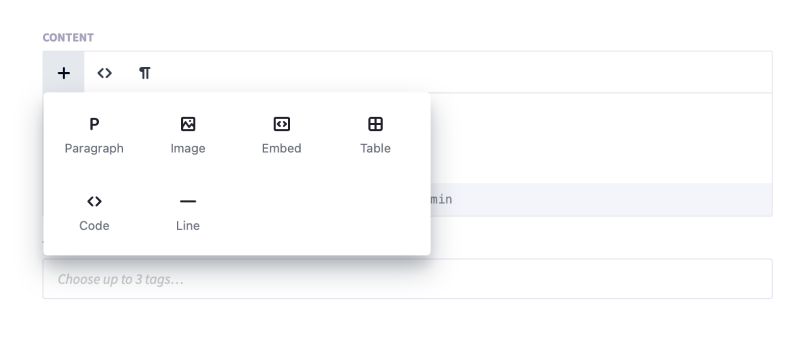
Click on the + sign to add one of the following elements:
- A new Paragraph – and reveal additional formatting tools.
- An Image – remember about the Alt-text, image credit and caption, and link – if you want your readers to be taken to another page when they click on the image.
- A Video – paste a YouTube or Vimeo link. If the video was not created by you, please attribute the author.
- A Table – this will reveal additional formatting tools to help you adjust the number of rows and columns.
- A Line – to separate a subsection of content with a horizontal line.
For advanced editing, you can switch to the HTML view mode.
Content Viewing
After clicking on a content item, you’ll be taken to its page, where you can get a preview and see additional related information and action buttons:
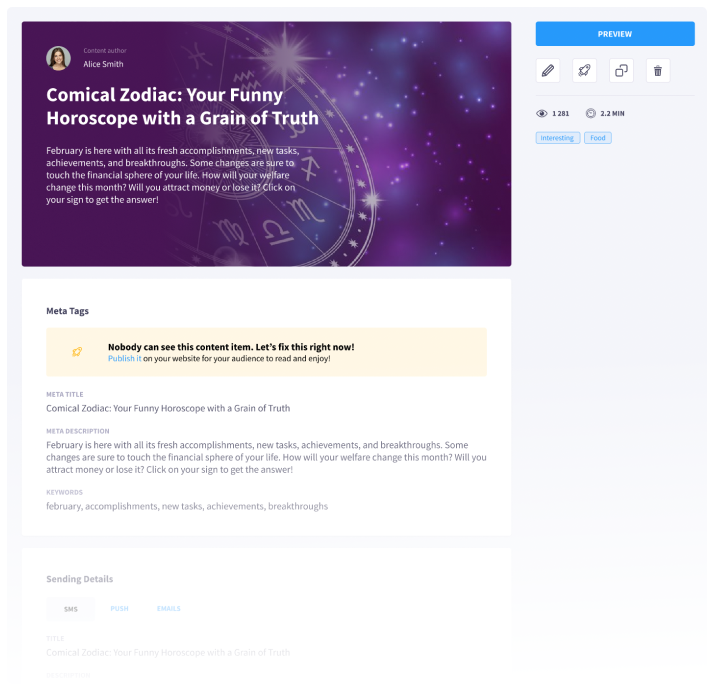
| Button | Description |
|---|---|
Edit |
Enables you to change any part of the content item, from the general info to the body |
Publish |
Publishes the content on your website |
Copy |
Duplicates the content |
Delete |
Deletes the content forever |
The length of each content item in words and characters with spaces and related interests presented as tags are also given.
Content Publishing
A click on the Publish button will reveal the publication settings.
You can choose the website/page for publication (the website should previously be registered in the ecosystem and have a URL for publications). You can also decide whether you want to get the publication indexed by search engine crawlers or close it from indexing (if you’re publishing a content item you bought out or created on your own).
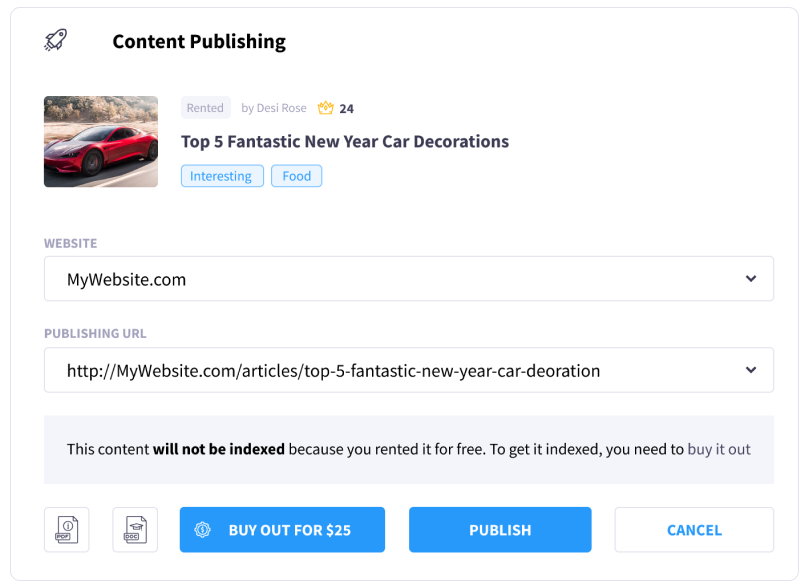
You can also download such content items in PDF or DOC format to work with them offline or publish them manually.
Please Note!
By default, rented content will be published as closed from indexing.